Create Adobe Target Audience From A Cookie
Aug 29, 2018How do you create an Adobe Target based on a cookie? My favorite way to do it is using DTM. Adobe DTM can bridge the gap and help get a lot of useful info into Target, including Cookie values.
First, open up Adobe DTM. You will need to create a data element to store the cookie value. Go to the data element tab and add a new element. Select Type:Cookie and enter the cookie name. Then select how long you want this data to last.

Next, go to the overview tab and click on the settings icon for Target.
Then create a global variable that passes to Target. The Value will be the name of the data element that you just created, wrapped in % signs. It should appear in a drop down. The Name is the name that you will see in Target when you build an audience. You will have to save and then QA it on staging. When you are ready to go live, you will have to publish it. But all this can be checked first, even with a test on Staging, if you have it set up that way.
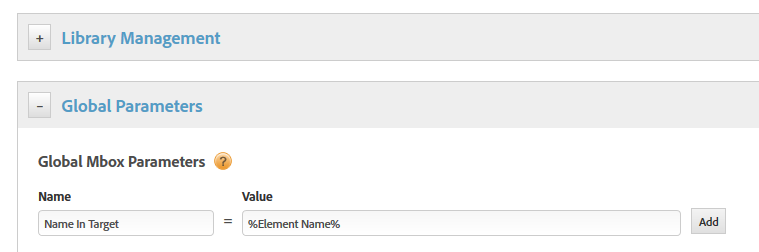
After that, go open up Adobe Target.
Create an audience. Set your mbox. Then set the name of the global parameter that you created in DTM. This should appear in the drop down list if you set it right in DTM. Set the value of the Cookie.
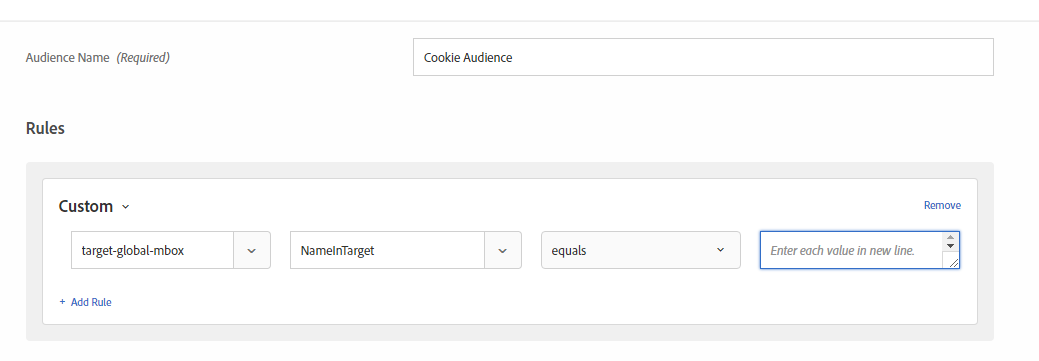
One thing to make sure, is that the cookie is set before DTM loads. It is quite likely, that Target and DTM will load before the Cookie value is available. If this is the case, the audience will not be available on the first page. You will not be able to target that audience until the second page load. You will have to use another method to detect what value the cookie will be set to for the first page load.
